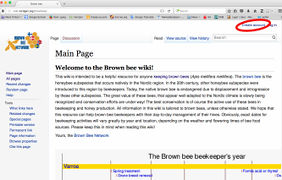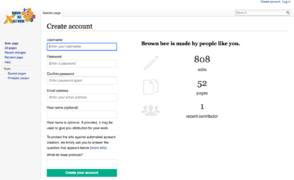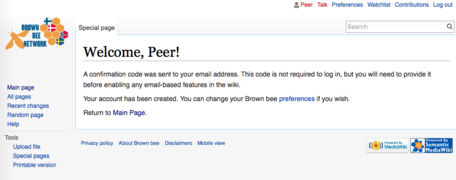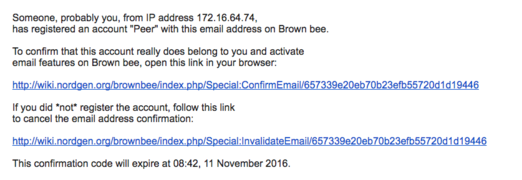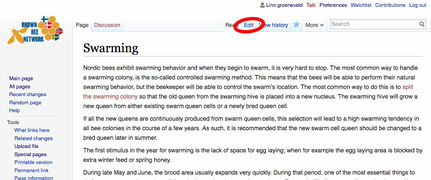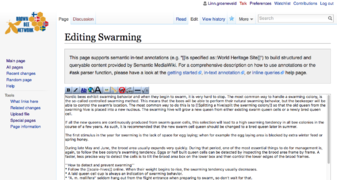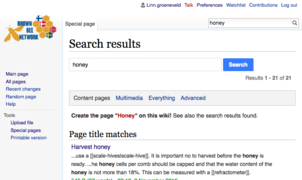Wiki manual: Difference between revisions
No edit summary |
No edit summary |
||
| (24 intermediate revisions by the same user not shown) | |||
| Line 1: | Line 1: | ||
This wiki will only be a useful resource for Brown bee beekeepers, if it contains up to date information and different perspectives. We hope that you are interested in contributing to this wiki. To get started on adding or editing existing text, you will need to create a login for yourself. To do this, please click on the "Create Login" link in the upper right corner of the wiki. Then fill out the form that appears. You can freely chose your login name and password. You now have a login name and a password to log in to the wiki. | This wiki will only be a useful resource for Brown bee beekeepers, if it contains up to date information and different perspectives. We hope that you are interested in contributing to this wiki. To get started on adding or editing existing text, you will need to create a login for yourself. To do this, please click on the "Create Login" link in the upper right corner of the wiki. Then fill out the form that appears. You can freely chose your login name and password. You now have a login name and a password to log in to the wiki. | ||
<gallery mode="packed-hover" caption="The process of creating a login"> | |||
File:Wiki create login.jpg|Create login | |||
File:login_form.png|Login form | |||
File:Welcome.png|Welcome message | |||
File:Confirmation_email.png|Confirmation email | |||
</gallery> | |||
If you put an asterisk at the beginning of a line , it is turned into a bullet point. | |||
To edit pages, you have to click on the edit tab. You can then edit and add to the text. You will notice that there are some odd characters here and there, which are used to format the text. For example, if you want the text to appear italic you need to type two single apostrophes <nowiki>'</nowiki> <nowiki>'</nowiki> before and after the text you want to appear italic. | |||
<gallery mode="packed-hover" caption="The editing tab"> | |||
File:Edit.jpg|the edit tab | |||
File:Editing.png|The edit window | |||
</gallery> | |||
Here is a small selection of how to format: | |||
{| class="wikitable" | |||
! Description | |||
! You type | |||
! Displays as | |||
|- | |||
| Italic text | |||
| <nowiki>'</nowiki> <nowiki>'</nowiki> italic <nowiki>'</nowiki> <nowiki>'</nowiki> | |||
| ''italic'' | |||
|- | |||
| Bold text | |||
| <nowiki>'</nowiki> <nowiki>'</nowiki> <nowiki>'</nowiki> bold <nowiki>'</nowiki> <nowiki>'</nowiki> <nowiki>'</nowiki> | |||
| '''bold''' | |||
|- | |||
| Link to wiki page | |||
| <nowiki>[</nowiki><nowiki>[</nowiki>Catch swarm<nowiki>]</nowiki><nowiki>]</nowiki> | |||
| [[catch swarm]] | |||
|- | |||
| Link to wiki page with different text displayed | |||
| <nowiki>[</nowiki><nowiki>[</nowiki>Catch swarm<nowiki> | </nowiki>here<nowiki>]</nowiki><nowiki>]</nowiki> | |||
| [[catch swarm | here]] | |||
|- | |||
| Link to an external webpage with different text | |||
| <nowiki>[</nowiki><nowiki>https://www.mediawiki.org/wiki/Help:Formatting here</nowiki><nowiki>]</nowiki> | |||
| [https://www.mediawiki.org/wiki/Help:Formatting here] | |||
|} | |||
If you put an asterisk <nowiki>*</nowiki> at the beginning of a line, it is turned into a bullet point. | |||
<nowiki>*</nowiki> bullet point | <nowiki>*</nowiki> bullet point | ||
appears as | |||
* bullet point | * bullet point | ||
And a <nowiki>#</nowiki> at the beginning of a line displays as a numbered list | |||
<nowiki>#</nowiki> numbered list | |||
<nowiki>#</nowiki> numbered list | |||
displays as | |||
# numbered list | |||
# numbered list | |||
If you want to create a new page, you can type the name of the new page into the search box at the top right. The search will yield all pages, which contain the text you searched for and in addition there will be a red link to create the page that you searched for and didn't find, since it doesn't exist yet. | |||
<gallery mode="packed-hover"> | |||
File:Search.png|Result of search | |||
</gallery> | |||
Remember that you can always just copy from an example - at least that is what I usually do. There are useful help pages for [https://www.mediawiki.org/wiki/Help:Formatting formatting], [https://www.mediawiki.org/wiki/Help:Images adding pictures] and [https://www.mediawiki.org/wiki/Help:Links adding links]. | |||
If you find all of this too daunting, you can also just send your requested changes to linn.groeneveld@nordgen.org and I can add the text, pictures or videos to the wiki for you. | |||
Latest revision as of 15:34, 4 November 2016
This wiki will only be a useful resource for Brown bee beekeepers, if it contains up to date information and different perspectives. We hope that you are interested in contributing to this wiki. To get started on adding or editing existing text, you will need to create a login for yourself. To do this, please click on the "Create Login" link in the upper right corner of the wiki. Then fill out the form that appears. You can freely chose your login name and password. You now have a login name and a password to log in to the wiki.
- The process of creating a login
To edit pages, you have to click on the edit tab. You can then edit and add to the text. You will notice that there are some odd characters here and there, which are used to format the text. For example, if you want the text to appear italic you need to type two single apostrophes ' ' before and after the text you want to appear italic.
- The editing tab
Here is a small selection of how to format:
| Description | You type | Displays as |
|---|---|---|
| Italic text | ' ' italic ' ' | italic |
| Bold text | ' ' ' bold ' ' ' | bold |
| Link to wiki page | [[Catch swarm]] | catch swarm |
| Link to wiki page with different text displayed | [[Catch swarm | here]] | here |
| Link to an external webpage with different text | [https://www.mediawiki.org/wiki/Help:Formatting here] | here |
If you put an asterisk * at the beginning of a line, it is turned into a bullet point.
* bullet point
appears as
- bullet point
And a # at the beginning of a line displays as a numbered list
# numbered list # numbered list
displays as
- numbered list
- numbered list
If you want to create a new page, you can type the name of the new page into the search box at the top right. The search will yield all pages, which contain the text you searched for and in addition there will be a red link to create the page that you searched for and didn't find, since it doesn't exist yet.
Remember that you can always just copy from an example - at least that is what I usually do. There are useful help pages for formatting, adding pictures and adding links.
If you find all of this too daunting, you can also just send your requested changes to linn.groeneveld@nordgen.org and I can add the text, pictures or videos to the wiki for you.